


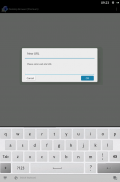
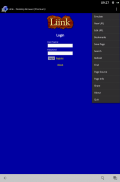
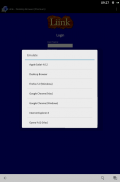
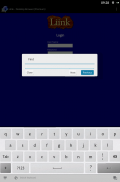
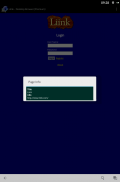
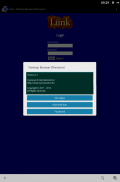
Desktop Browser

Perihal Desktop Browser
Desktop Browser allows your capable Android tablet and Android phone to render web sites in native desktop view. Instead of seeing mobile versions of web sites, you can quickly and easily view web pages rendered just like you can on your computer. No more limited function mobile sites if your Android device can handle it.
It's a great solution for large screen tablets where a full-featured web page can be fully rendered to take advantage of the screen resolution and estate.
You can now have fun accessing web sites built for desktop and notebook computers. Save time looking for functions that doesn't exist on mobile web sites.
For example, if you try to view FoxFi's web site with Android Browser, the web site will redirect you to Google Play (Android Market) for you to download the FoxFi app. But if you really want to get the latest information on FoxFi's web pages, you'll have to use Desktop Browser to see them.
Desktop Browser has the ability to emulate various different browsers via user agent strings: 1) Apple Safari 4; 2) Desktop Browser; 3) Mozilla Firefox 5 for Windows; 4) Google Chrome for Macintosh; 5) Google Chrome for Windows; 6) Microsoft Internet Explorer 8; 7) Opera 9 for Macintosh. Pick the one that is best for the web site you want. Switch between browser user agent strings at will. Emulation defaults to "Desktop Browser" on install; be sure to change the emulation via menu operation.
Download Desktop Browser right away to use alongside the Android Browser. You'll love the proven results.
Menu Options:
Emulate - Allows you to choose from various browser's user agent strings, which the Desktop Browser will pretend to be.
New URL - Allows you to enter a new web site link. The dialog box remembers the last URL you entered.
Edit URL - Use this option to view the URL of the current page. You can then modify the URL, or copy-and-paste it into a bookmark or into a different app.
Bookmarks - Access the Liink (www.Liink.com) online bookmark site. You can access your bookmarks on Liink from any browser on any computing platform.
Save Page - Saves the current web page to your SD Card (in the sdcarddownload directory).
Refresh - Reloads the current web page.
Search - Provides a Google search box to help you search the web.
Find - Lets you find text passages on the current web page.
Select Text - Select text to copy to clipboard. Copied text can be pasted into other Android apps. This menu option is available on Android 2.3 and prior. On Android 4.1, long tap on a word to select and copy text.
Page Source - Displays the HTML source code of the current web page.
Page Info - Displays information regarding the current web page.
Share - Share the current web page with family and friends.
About - Brings up the About dialog which shows you information about this app, such as the version number.
Quit - Shuts down the app completely.




























